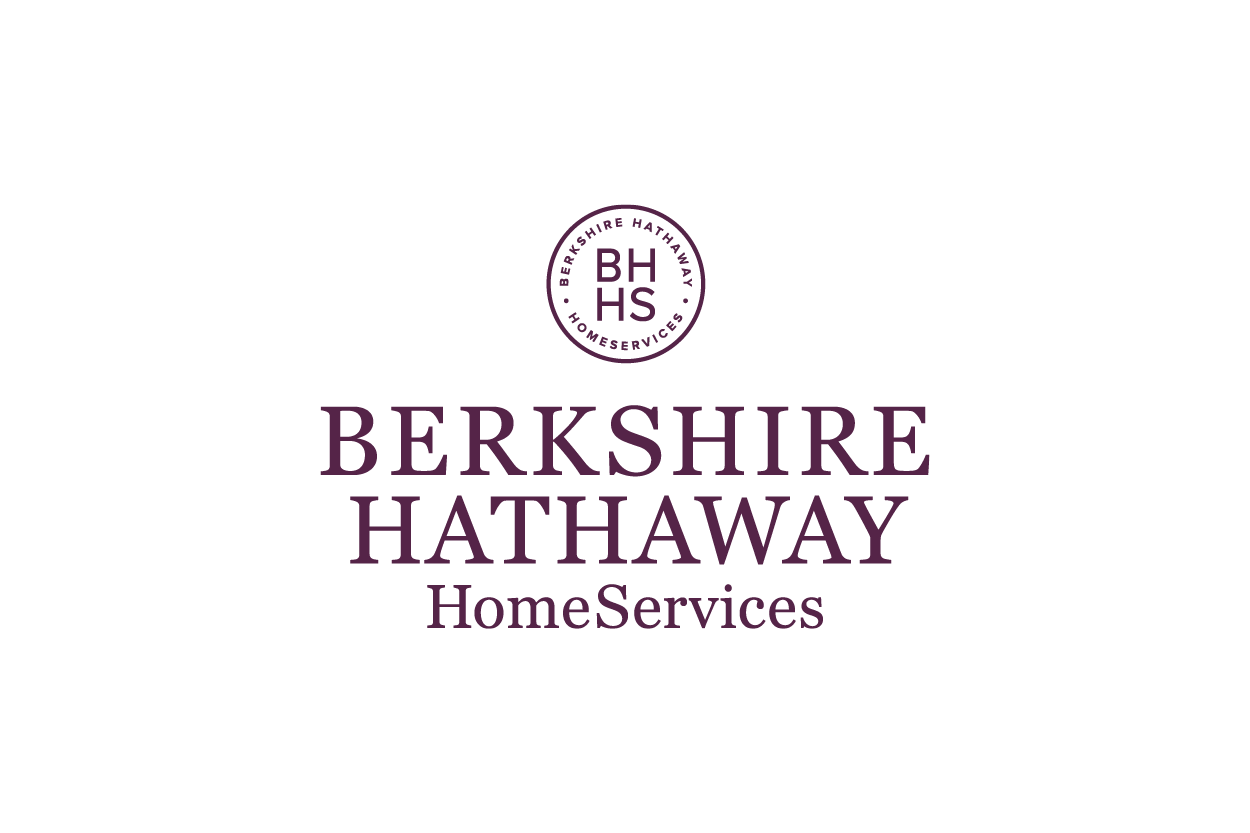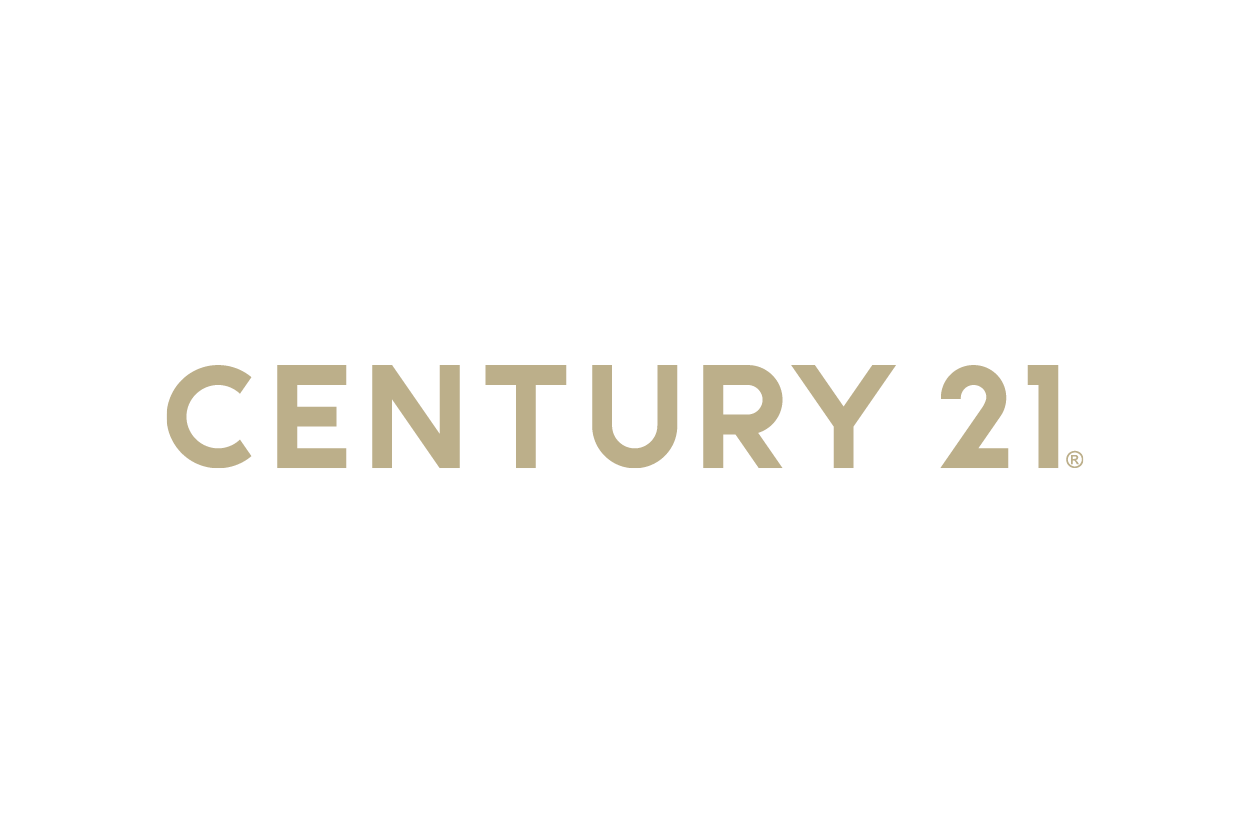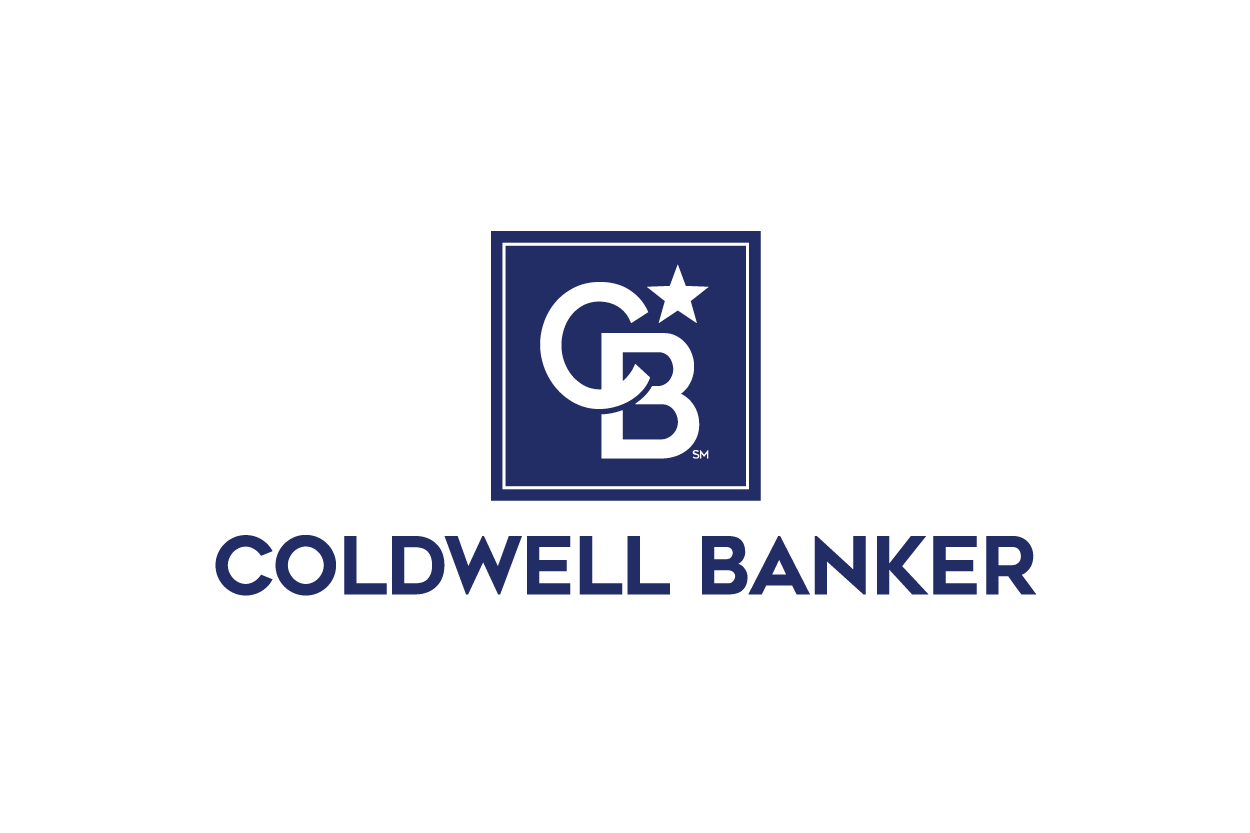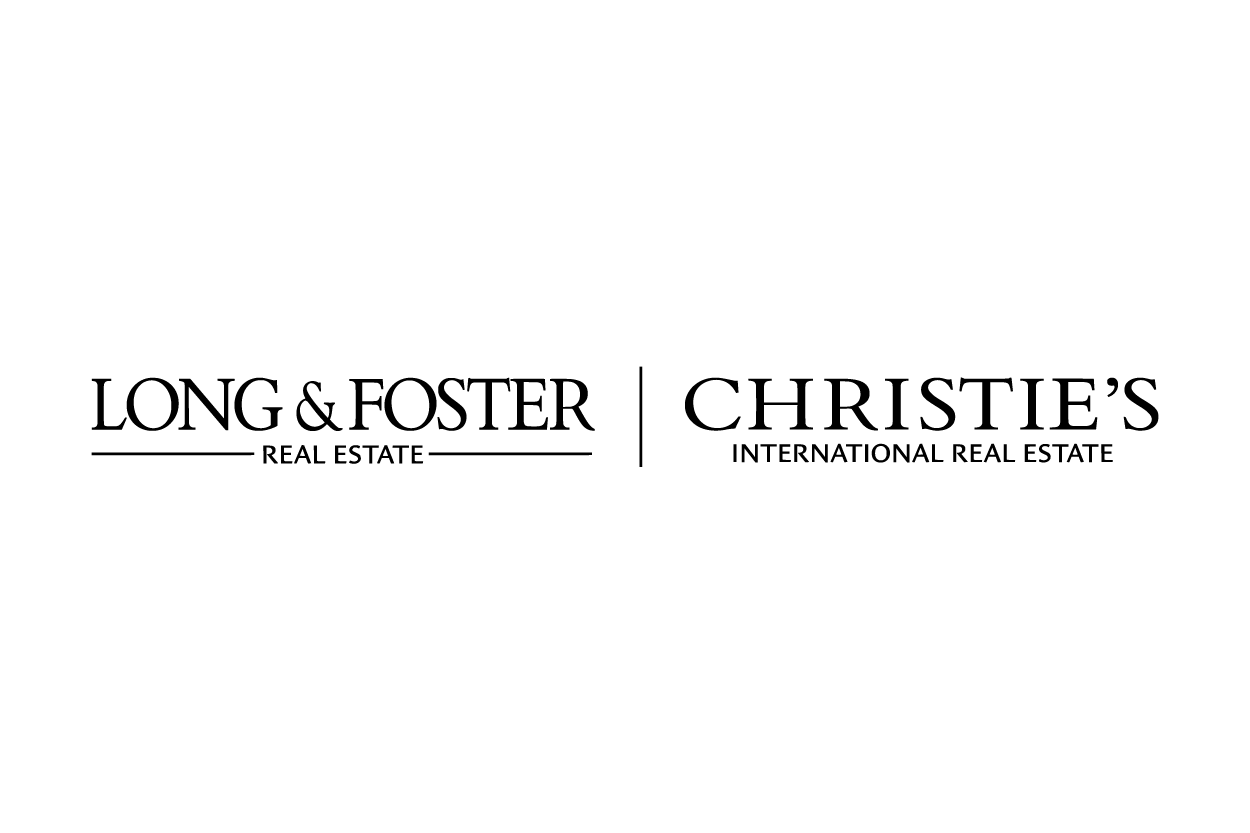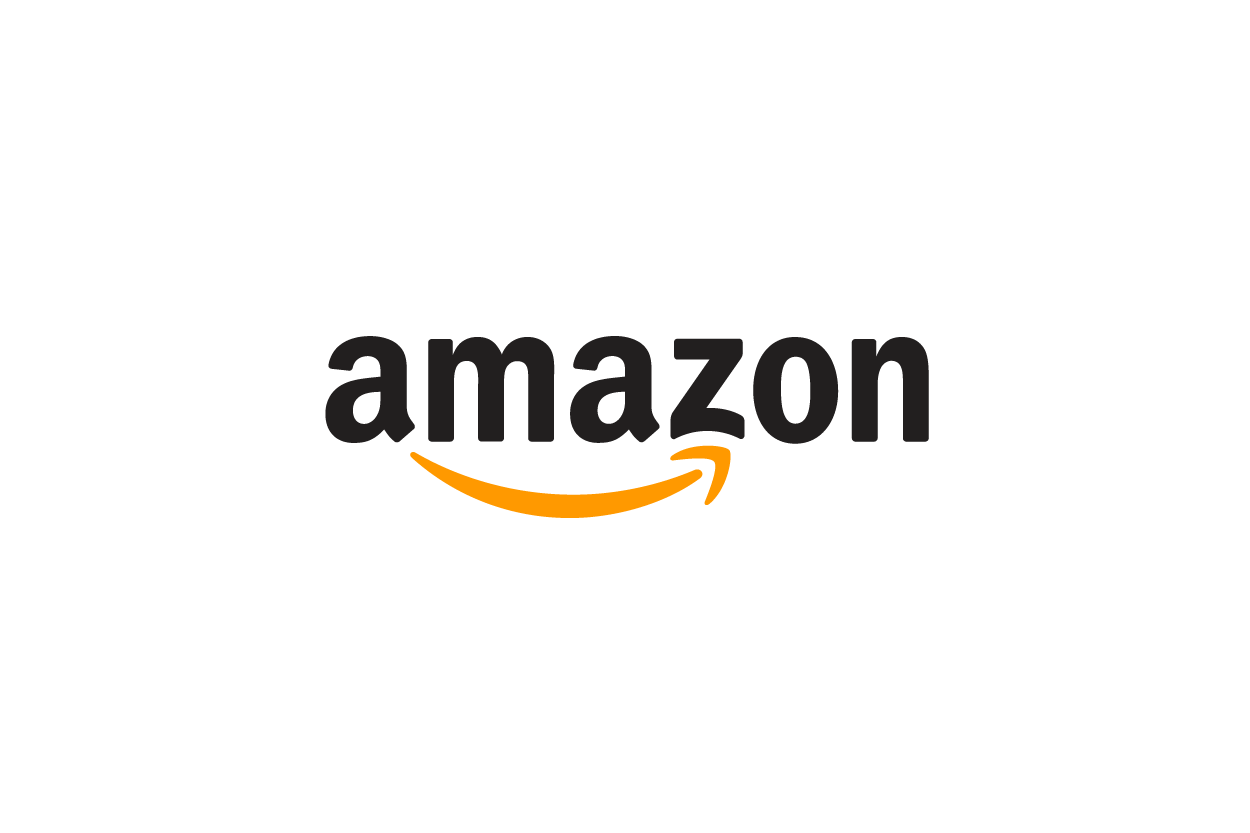Meet Victor Coll, a seasoned expert in the art of in-bound content marketing. With a proven track record in crafting winning content strategies, Victor excels in attracting and engaging audiences organically. His proficiency extends to optimizing content for maximum impact, resulting in increased brand visibility and audience retention. Victor's dedication to the art of in-bound content marketing has helped businesses achieve remarkable growth. Join him as he shares invaluable insights and strategies to empower your content marketing efforts and drive meaningful connections with your target audience.
FIRST TIME CUSTOMERS GET 20% OFF ANY PHOTO SHOOT INCLUDING MATTERPORT 3D TOURS

Annapolis 20% off Discount City Page
We will get back to you as soon as possible.
Please try again later.
Anyone who has tried to make a video and upload it to the internet knows that the toughest and most time consuming part of the process is often post-production. That is where you edit your raw video footage so that your final product flows seamlessly and looks professional. Post-production is when you add music, voice-over, or other audio effects. It is when you insert transitions between various video clips. You place all of your individual media items along a timeline and render everything into a single video file. Shooting video footage may take minutes; editing video for a polished presentation takes much longer.
While some adventurous agents choose to create their own real estate videos, others prefer to put their confidence in a professional videographer and avoid common photography mistakes. At Hometrack, we offer a range of services to help you craft high quality walk-through videos from start to finish – planning, staging, filming, and editing. Your completed videos are uploaded to YouTube or Vimeo and are available to embed on your website or other online destination. You can even add them to your 3D virtual tours.
If you are new to the realm of video editing and post-production, you might wonder what goes into editing video. Today, virtually all video capture and editing is done digitally, using digital cameras and editing software suites. Regardless of the software used, whether it be Adobe Premiere, Pinnacle Studio, Photoshop, or even iMovie (or another of a host of video editing software programs), the basic concepts and techniques are essentially the same. Each platform features a similar workflow: import a video clip, image, or audio file; cut and crop; edit; add it to a timeline; export. What follows here is a bit more detailed description of each.
Trim or Cut
Used interchangeably, these terms describe changes to the length of your
videos made by cutting them into chunks or pieces. Imagine rolling out a long strip of video tape from an old-school projector. If you wanted to use only certain sections of the tape, you would physically trim or cut pieces out of the larger scroll and splice them back together in the order you wanted them to appear. In a digital domain, trimming or cutting is done with a software command rather than a razor and adhesive. The trimmed pieces (or “clips”) are then arranged on the timeline.
Timeline
All video editing programs will include some sort of timeline. All of the individual video clips – along with still images, audio clips, annotations, and other effects – are placed along the timeline in the order they are to appear in the video. A timeline can have several “tracks” that run adjacent to one another. For instance, video footage featuring a panned shot of a large living room can be placed on the timeline alongside an audio track with background music and another audio track with a voice that explains certain elements of the space. The final product is a compilation of all these elements.
Transitions
When you trim video clips and place them end to end along a timeline, the result will be a continuous video moving from one clip to another. However, when each clip ends and the next one begins, a noticeable (and abrupt) change occurs. Think of it as a long blink of the eyes. The result is unnatural and distracting. The fix for the problem is to insert transitions between clips – crossfades, fades-through-black, and other effects – to make the switch from one clip or scene to the next feel more natural. Besides the common fades and crossfades, other transitions might mimic the turn of a page in a book, or a dissolve from one image to the next, or a spiral from one view to another. Transition effects are often misused by beginners, but their judicial application makes a video look professional.
Crop
Cropping adjusts the viewable dimensions of an image or video. You are probably already familiar with this operation, since it is used regularly when editing pictures for a photo album or
social media post. The crop command eliminates unwanted views along the edges of a video clip and focuses instead on what you want viewers to see.
Visual and Audio Effects
In addition to adding video and audio elements to a timeline, other effects can be used. For instance, a video can be annotated with notes or symbols that appear at specific points. Clip speed can be adjusted to create a fast-motion effect, or to slow the video down. The volume of the audio clips can be evened out and automated, or faded out and faded in; background noise can be removed. These all are accomplished during the editing phase of post-production.
Touch-up
With digital tools, your video clips and images can be retouched to remove unwanted objects that cause distraction. A pet or a person that made it into a shot, power lines that hang overhead, a toy left on the floor – each can be carefully removed from an image. But touch-ups are not always easy, and, without significant experience, can become as obtrusive as the element intended to be removed.
Lighting Effects
A video editor also has a number of lighting effects or lighting corrections available to either make a video more natural or easier to view. They can also lend a creative twist as a special effect. For instance, highlights and shadows can be adjusted to tone down areas that are too bright and bring out areas that appear dark. Clarity can be adjusted to add or remove sharpness, while vibrance controls the intensity of the colors in your video. Contrast, exposure, and other settings also alter your images to make up for less than perfect lighting during the video or photo shoot. A video can also be colorized to give it the look and feel of, say, an old black and white movie or other effect.
Frame Rate, ISO, Lens Profile Correction
Other concepts that a professional videographer must take into consideration are known by terms such as frame rate (fps or frames per second at which the video is shot), ISO (light sensitivity setting), and lens profile correction (a setting that makes up for image distortion when a fisheye lens is used, for instance, during
drone photography).
Save and Export
When your project is finished, it must be saved, or rendered, into a video file in the proper file format to be sent to you, the client. The master project file is also saved in order to go back and make further corrections or edits later.
What you can expect from Hometrack
Our
real estate
video production team offers professional 4K videography along with all of the video editing features listed above – for any size location you need to capture. From start to finish, we listen to your needs, combine them with our years of experience and our state-of-the-art equipment and software, and deliver a walkthrough video that you can be proud to include as part of your
real estate marketing campaign.
What you get with a video package is a one to four minute walkthrough video, completely edited and corrected. Included is one round of revisions (additional rounds can be purchased). Your video can come branded (for your website or social media) or unbranded (for MLS publication). You can add drone footage to your video, or include your video in a virtual home tour. And your completed video will be ready to post within one to two days.
What you choose as the subject for your property videos is limited only by your imagination. How you choose to present your content – whether you do it yourself or choose a professional service – is up to you. At Hometrack, we promise a professional product that will add value to any listing.


Blog Right-Side Contact Form
We will get back to you as soon as possible.
Please try again later.
Real Estate Photography Blog Categories

Annapolis 20% off Discount City Page
We will get back to you as soon as possible.
Please try again later.

Annapolis 20% off Discount City Page
We will get back to you as soon as possible.
Please try again later.
All Rights Reserved | ©2024 Hometrack Real Estate Marketing | Powered By Victor Ivan Coll and Juno Digital Media